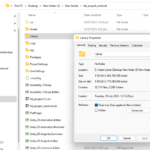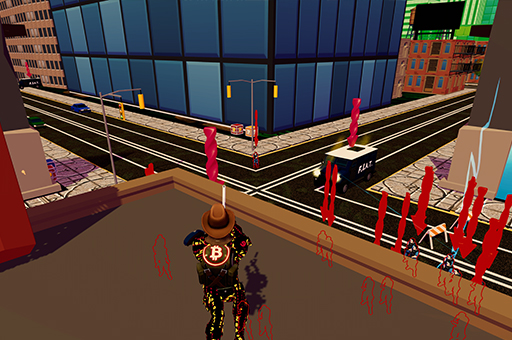How to Resolve and Avoid Google Play Developer Console Content Authorization Error
If you have received an email from Google Play Developer Console stating:
"If you are authorized to use the content in the app, you may reply to this email with a verifiable, signed document from all parties involved (you, the developer, and the original content owner) or a signed letter that the owner of the content has given you their permission to use their content. A document in PDF form will be acceptable."
This means your app submission or update has been flagged due to potential copyright or intellectual property issues. Here’s a guide on how to resolve and avoid this issue in the future.
Understanding the Error
This error occurs when Google suspects that your app contains content that may belong to another party without proper authorization. This can include:
- Images, logos, or graphics owned by another company
- Music or sound effects that are copyrighted
- Text, videos, or other content from external sources
- Third-party trademarks or brand names
How to Resolve the Issue
- Verify the Content Ownership
- Ensure that all images, text, music, and other assets used in your app are either original or properly licensed.
- Obtain Written Permission
- If you are using third-party content, request written permission from the original content owner.
- The document should clearly state that you have been granted the rights to use the content in your app.
- Prepare a Signed Authorization Letter
- Draft a document that includes:
- The name and contact details of the content owner
- A declaration that they have granted you permission to use the content
- Signatures from all parties involved (you, the developer, and the content owner)
- Convert the document into a PDF file.
- Draft a document that includes:
- Reply to Google Play’s Email
- Attach the signed document and provide a brief explanation of your authorization.
- Ensure that your response is professional and clearly demonstrates your legal right to use the content.

How to Avoid This Issue in the Future
- Use Royalty-Free or Licensed Content: Utilize free resources from platforms like Unsplash, Pexels, or Google Fonts, and always check the licensing terms.
- Create Your Own Content: If possible, design your own graphics, write original text, and use self-produced sounds or music.
- Obtain Licenses in Advance: If using third-party content, secure written permissions before submission.
- Conduct a Copyright Check: Before uploading, review your app’s assets to ensure compliance with Google Play policies.
Final Thoughts
By following these steps, you can successfully resolve this Google Play Developer Console error and prevent similar issues in the future. Always ensure that your app complies with copyright regulations to avoid delays or potential removal from the Google Play Store.