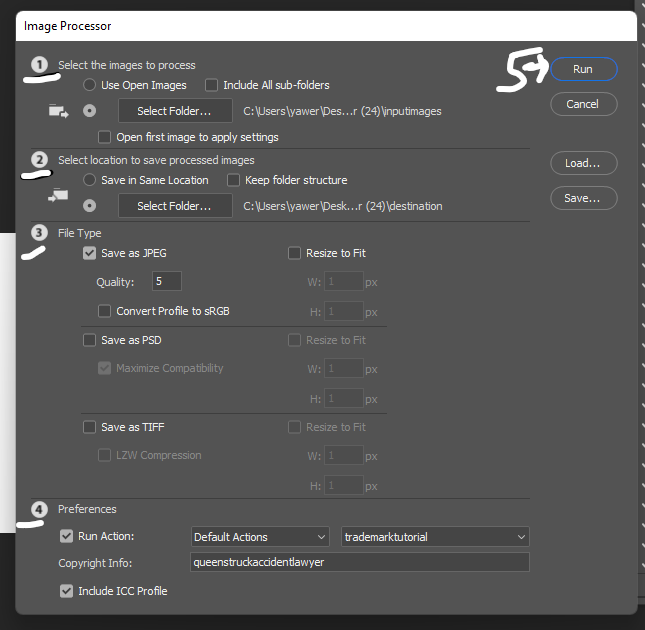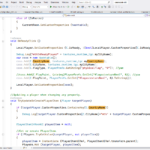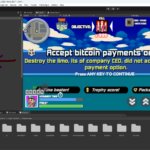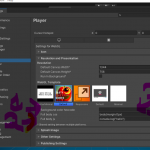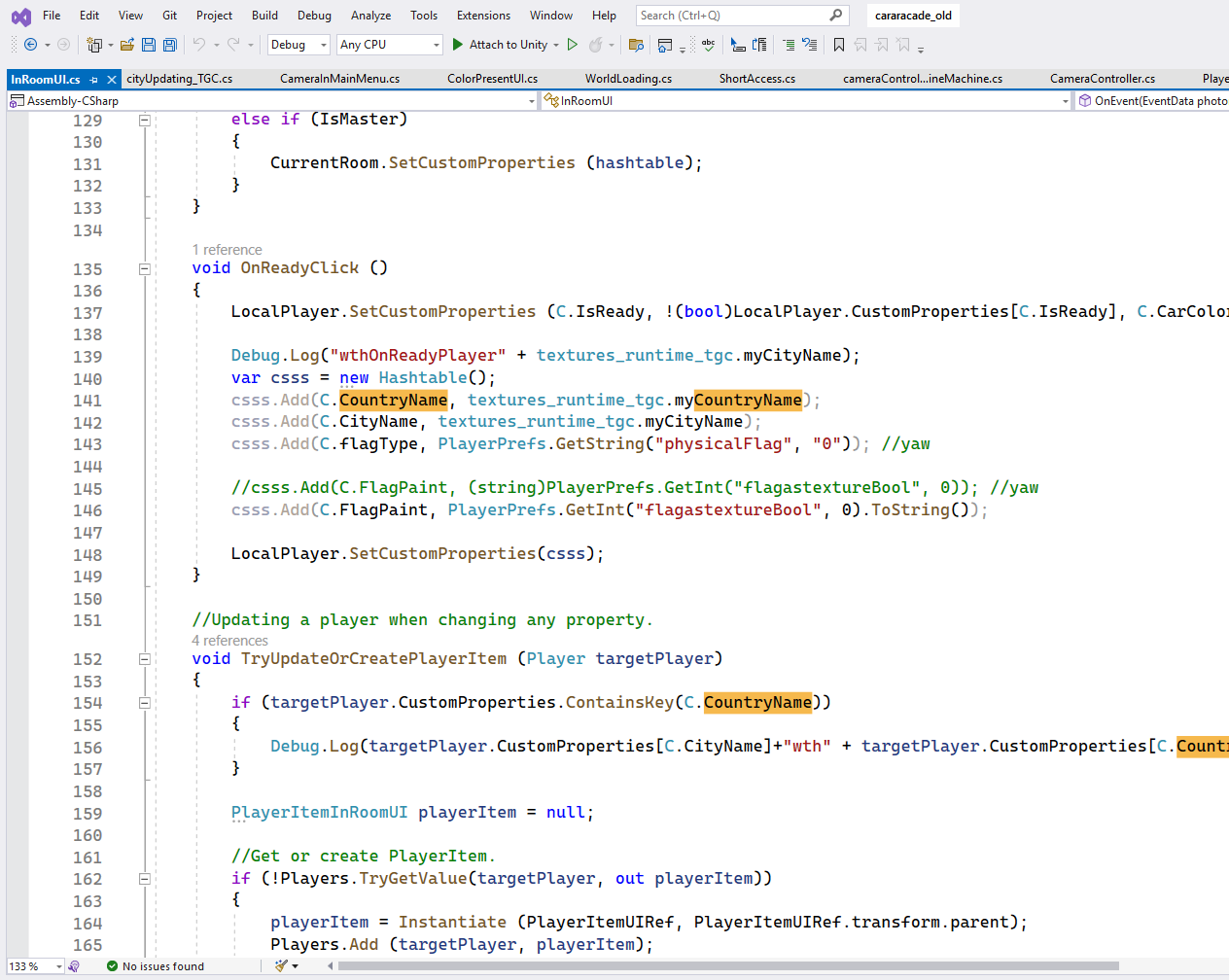Prerequisites:
Photoshop Installed (Image editing software) CS6 At least or version after 2020.
Steps:
We will be Using Actions to create trademark,
1: Open Actions Window by Window->Actions
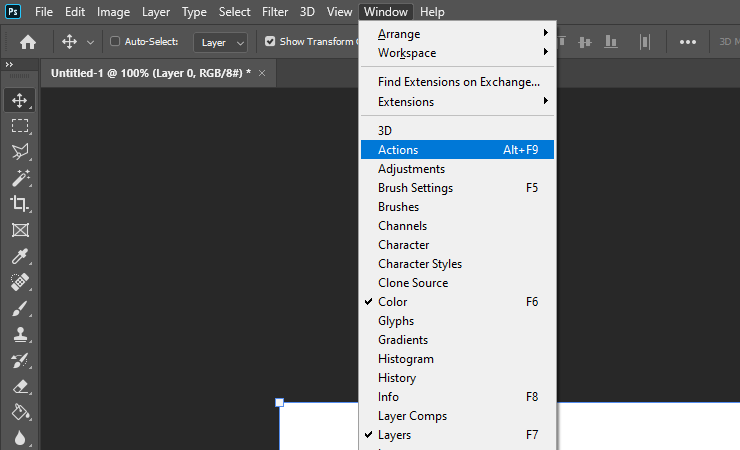
You can also open window button from here for later
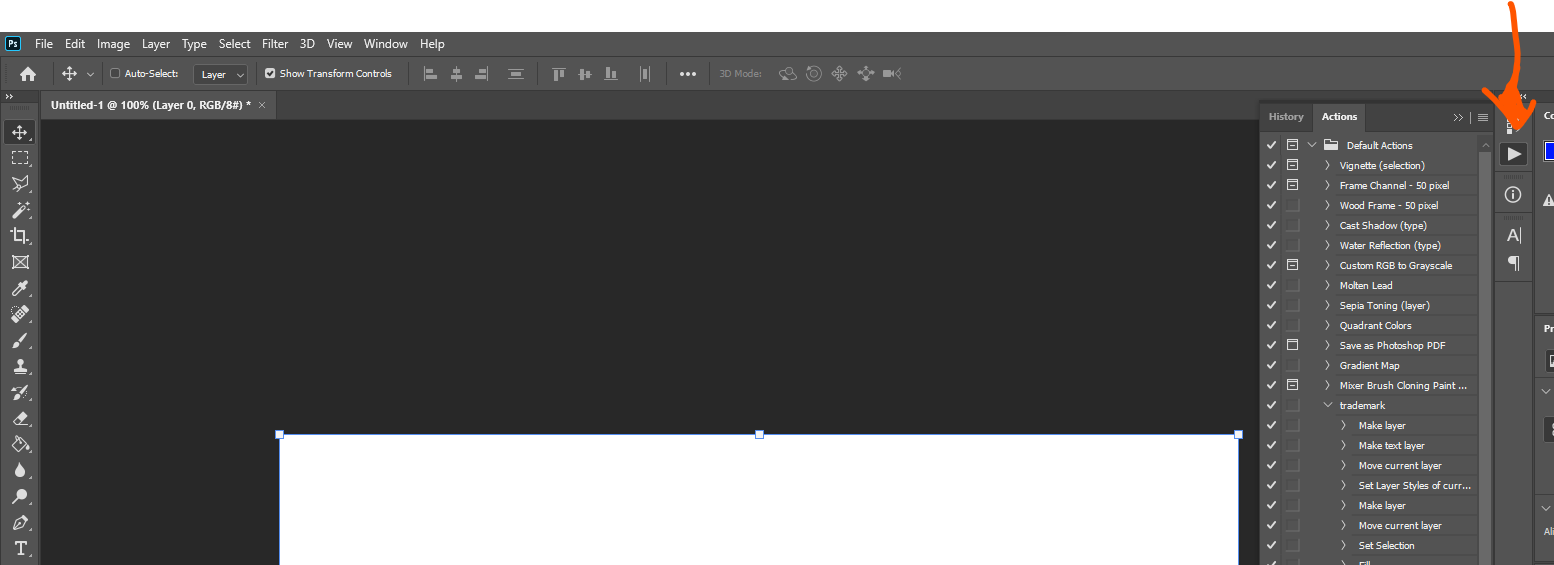
Step2: Create New Action, press New Action button and name it as your need.

Step3: Use Record Button ,To record Action press Red button (Record button)
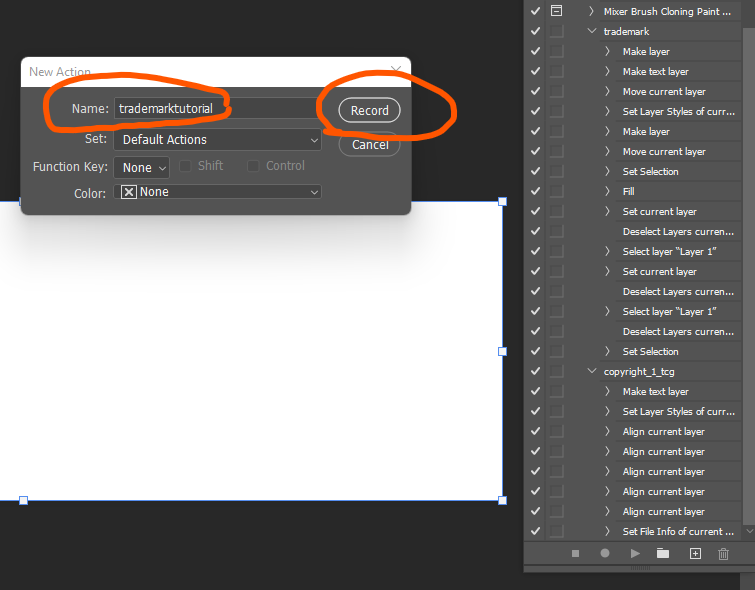
Step 4: Create TradeMark/Copyright © Text and alighn it.
1.Press Text button
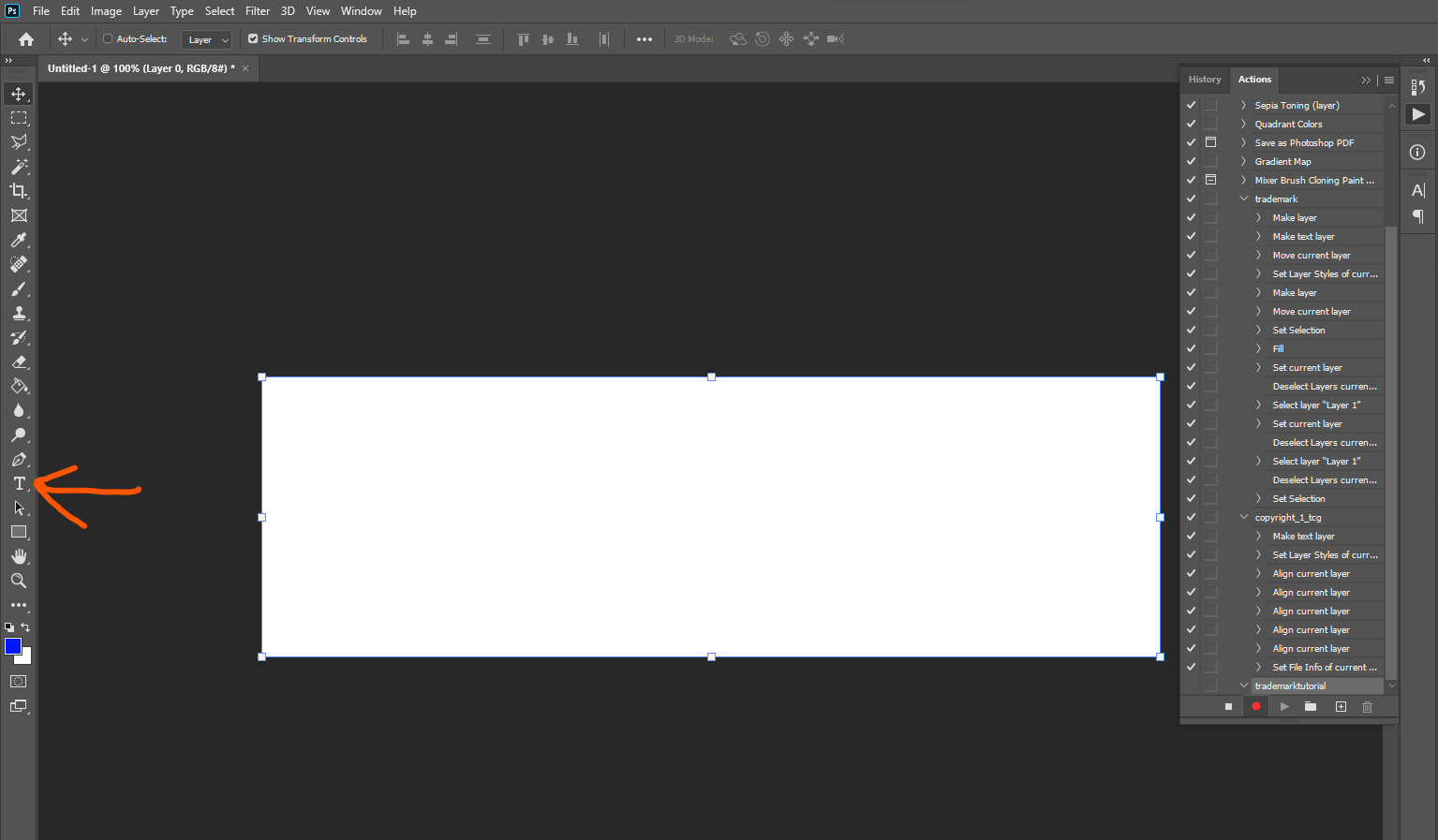
Stylize it the way you want, (Change color, fonts and size as per your requirements and likes)
Once text is written. Then we will need to align it so far all bulk images it does not show up at center but show up aligned to left right and center.
2. Press move button and hit align tab.
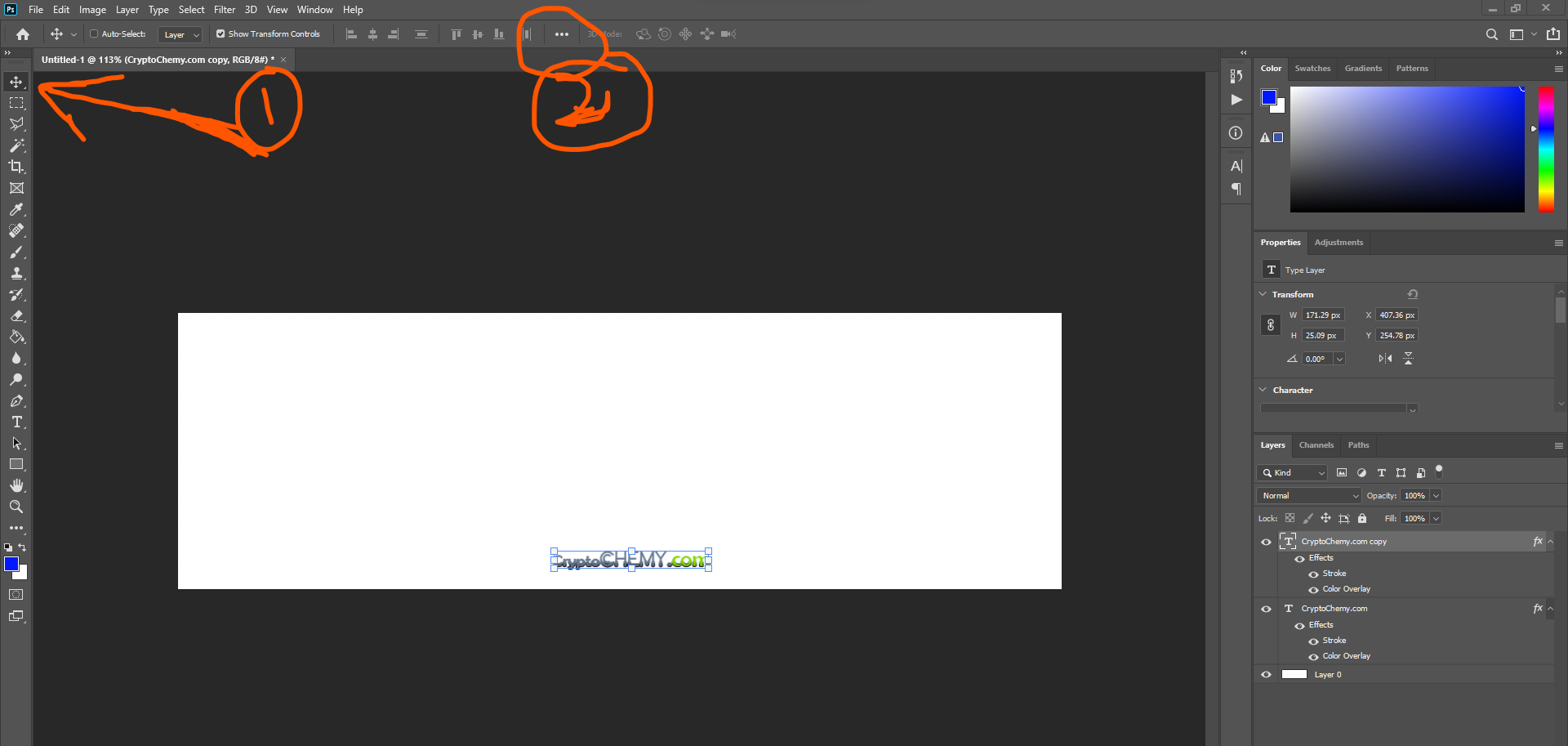 3.Align trademark text to Left Right or Center.
3.Align trademark text to Left Right or Center.
Notice Align to Canvas is important this will automatically align to left most side or right most side or in center by calculating dynamically according to image size or canvas size. This will help us align images to right bottom most (used mostly) for bulk.

Step 4: Save the Action
Since trademark text is written and alighned we will save the action in the right hand side press play button, and press following button this will save the action.
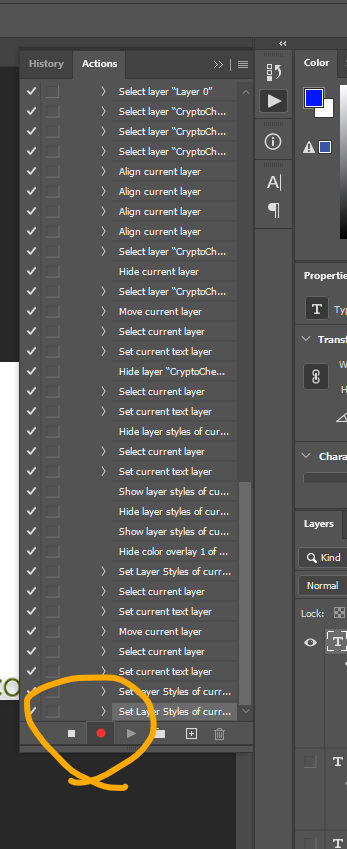
Step 5: Perform The Action for all images in folder automatically
In the top left you will find button from there, navigate to
File > Scripts > Image Processor
Just input folder name as input images to be process in and give output folder name where images will be saved after processing is done for bulk images.
1. Choose Input image(bulk of images which we need to process).
2 Choose Output Folder (i.e via navigate to that folder and select the folder where output of images will be saved to).
3.) File Type Save as JPEG
4)In Preferences Choose Action that you want to process on bulk of images on input folder images.
5). Press Run and chill back while it automates on rest of them.