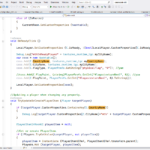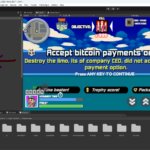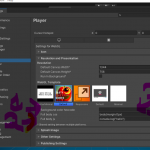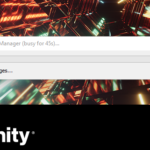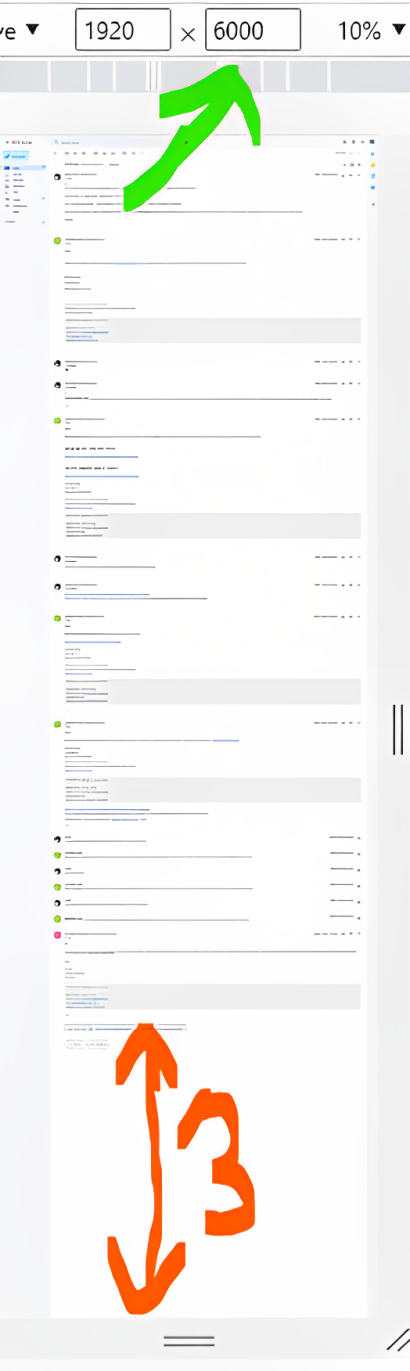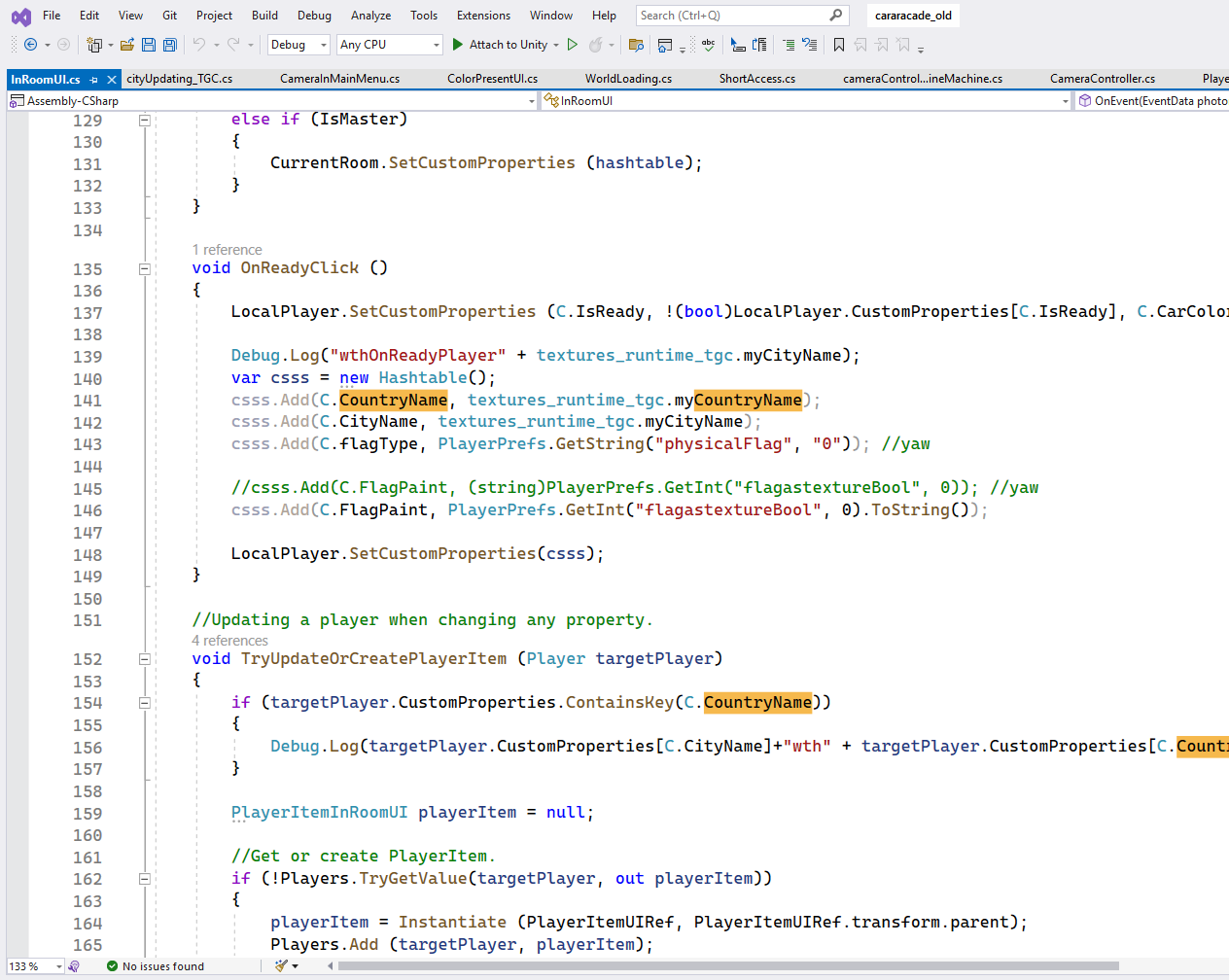- Open developer tool CTRL + Shift + J
- Press Toggle Device Tool Bar Button (Ctrl + Shift +M)
- Change Dimensions To Responsive from dropdown.
- Increase Height Input Box to Value that full Screen Gmail conversation becomes visible in window
- Find Three Circles Button and Press Run Command or type (Ctrl + Shift + P )
- Type "screenshot", choose "Capture full size screenshot"
Note: Above Shortcut keys are for Windows/Linux for Macbook you can use these keys:
Open Developer Tools: Command (⌘) + Shift + M
Open Toggle Device Tool Bar: Command(⌘) + Shift + M
Open Run Command:(Command(⌘) + Shift + P)



Note: Alter Input value(green arrow) in such a way there is no white space in letter 3 Indicator(Shown by Number 3).



Voila, your full page entire Gmail conversation with all the formatting would be saved in big png file ready for you to be shared with others through imgur or however you like.