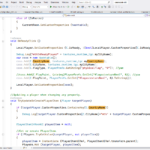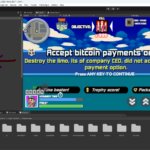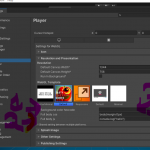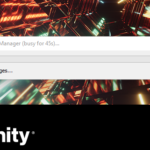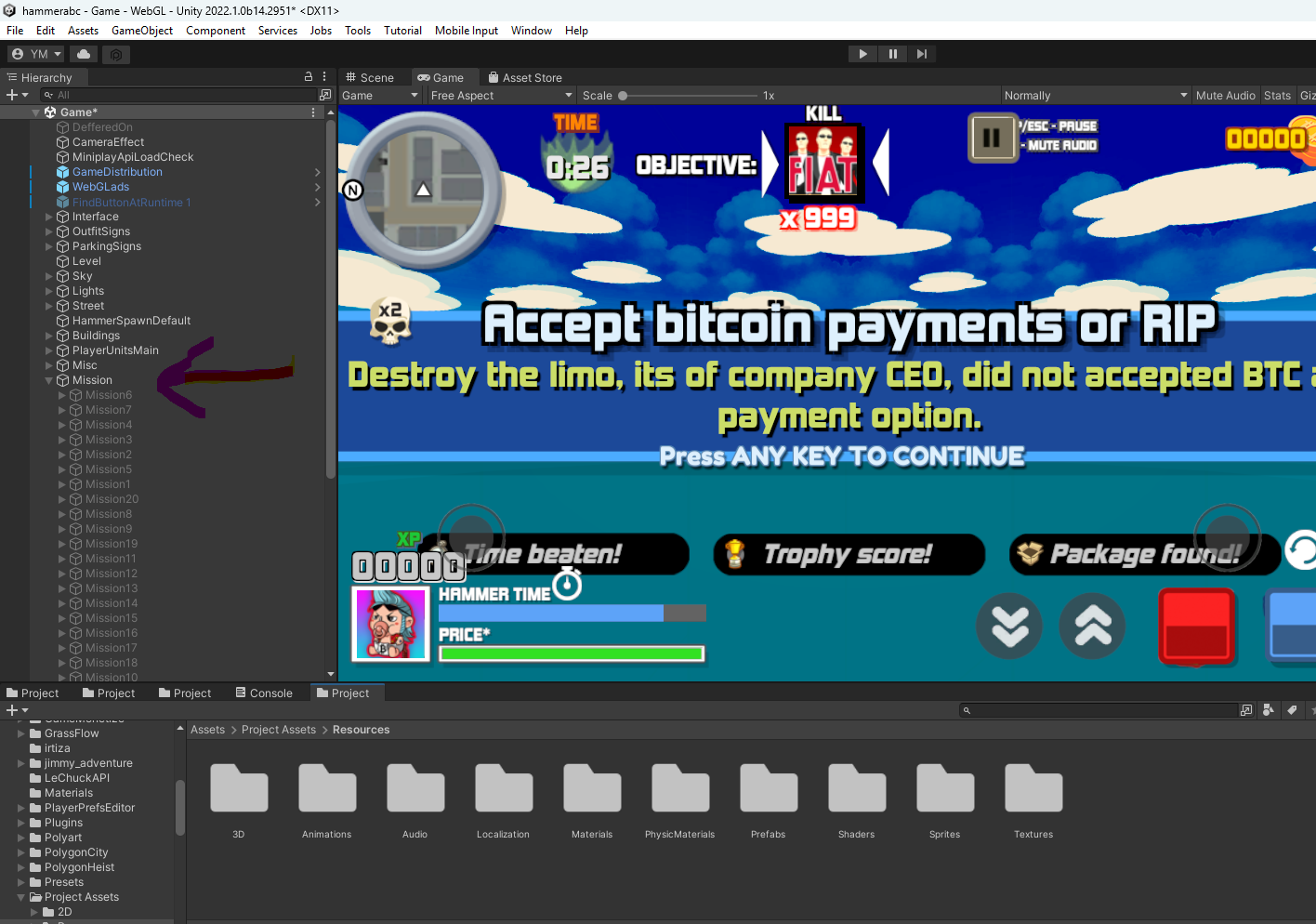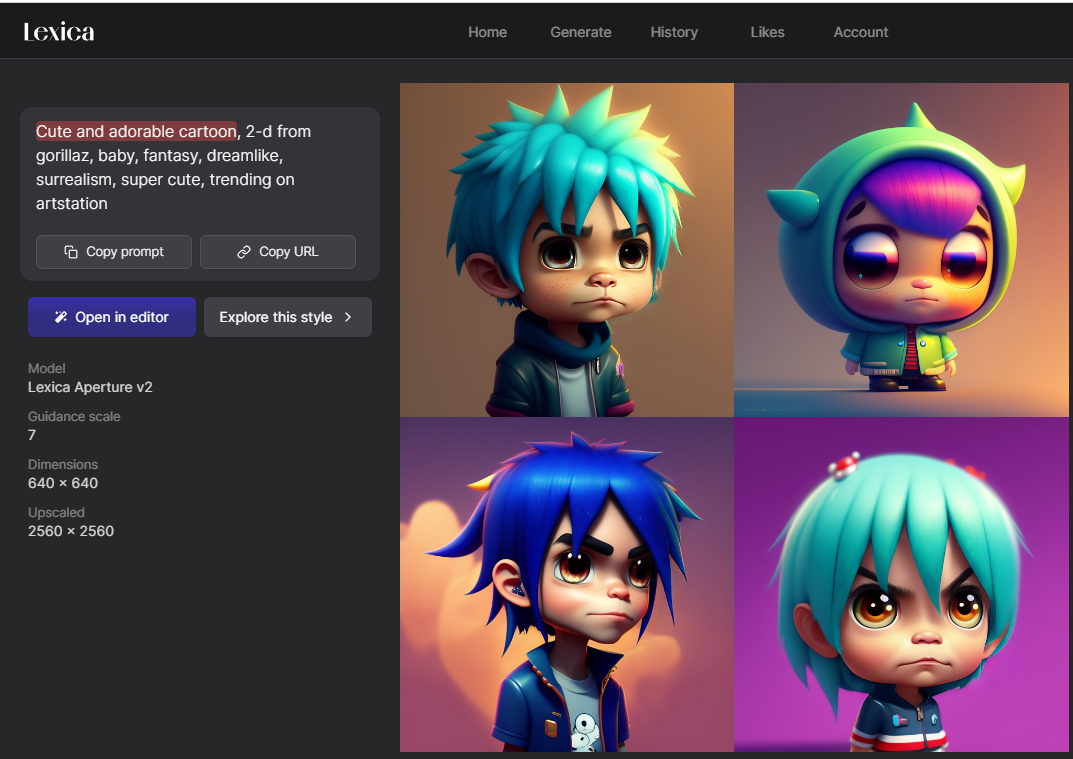Photon Fusion is a high-performance networking solution developed by Exit Games for Unity, designed to handle the complex needs of modern multiplayer games. Fusion stands out for its ability to manage large-scale multiplayer environments with low latency and high reliability. This guide will delve into the intricacies of Photon Fusion, explaining its features, setup, and implementation in Unity.
What is Photon Fusion?
Photon Fusion is a part of the Photon Engine suite, which includes other popular networking tools like Photon Realtime and Photon Quantum. Fusion is specifically built to support fast-paced, real-time multiplayer games, providing a scalable and performant architecture.
Key Features of Photon Fusion
- High Performance: Optimized for fast-paced, real-time multiplayer games, Fusion ensures minimal latency and smooth gameplay.
- Scalability: Designed to handle thousands of concurrent players, Fusion can scale horizontally to manage increased load.
- Tick-Based Synchronization: Uses a deterministic tick-based system to keep all clients in sync, crucial for competitive multiplayer games.
- Predictive Lag Compensation: Implements advanced techniques to minimize the effects of network latency, providing a seamless experience for players.
- Rollback System: Supports rollback mechanisms to handle network discrepancies, ensuring fair and accurate gameplay.
- Cloud Integration: Seamlessly integrates with Photon Cloud, allowing for easy deployment and management of multiplayer games.
- Cross-Platform Support: Works across various platforms, including PC, consoles, and mobile devices.
Setting Up Photon Fusion in Unity
Prerequisites
Before diving into Photon Fusion, ensure you have the following:
- Unity installed (version 2020.3 or later recommended).
- A Photon account (free and paid plans available).
- Basic knowledge of C# and Unity’s interface.
Installing Photon Fusion
- Create a New Unity Project:
- Open Unity Hub.
- Click on "New Project."
- Select a template (2D or 3D, depending on your game).
- Name your project and click "Create."
- Import Photon Fusion:
- Open the Unity Asset Store from the top menu (Window > Asset Store).
- Search for "Photon Fusion" and select the package.
- Click "Download" and then "Import" to add Photon Fusion to your project.
- Photon Setup:
- Once imported, navigate to the Photon setup wizard (Window > Photon > Photon Fusion > Setup Wizard).
- Log in with your Photon account credentials.
- Create a new Photon App ID for Fusion or use an existing one.
- Copy the App ID and paste it into the setup wizard in Unity.
Configuring Photon Fusion
- Network Runner:
- The Network Runner component is central to Photon Fusion. It manages network states and communication.
- Create an empty GameObject in your scene and name it “NetworkRunner.”
- Add the
NetworkRunnercomponent to this GameObject.
- Game Modes:
- Photon Fusion supports different game modes, including
Single,Shared, andHost. Configure your Network Runner accordingly. - In the Inspector, select the appropriate game mode for your project.
- Photon Fusion supports different game modes, including
- Synchronization:
- Attach
NetworkObjectcomponents to any GameObjects you want to synchronize across the network. - Configure synchronization settings in the Inspector to suit your game’s requirements.
- Attach
Implementing Photon Fusion
Creating a Basic Multiplayer Game
- Player Prefab:
- Create a player GameObject and set it up with necessary components (e.g., character controller, animations).
- Add a
NetworkObjectcomponent to the player GameObject. - Save the player GameObject as a prefab (drag it into the Assets folder).
- Spawning Players:
- Write a script to handle player spawning. This script will be attached to the Network Runner GameObject.
- Use the
NetworkRunner.Spawn()method to instantiate player prefabs for each connected client.
using Fusion;
using UnityEngine;public class PlayerSpawner : MonoBehaviour
{
[SerializeField] private NetworkRunner networkRunner;
[SerializeField] private GameObject playerPrefab;private void Start()
{
networkRunner.ProvideInput = true;
networkRunner.StartGame(new StartGameArgs
{
GameMode = GameMode.Host,
Scene = SceneManager.GetActiveScene().buildIndex,
PlayerPrefab = playerPrefab
});
}
}
Handling Input:
- Implement input handling for player movement and actions. Ensure input is synchronized across clients using Photon Fusion’s input system.
using Fusion;
using UnityEngine;
public class PlayerInput : NetworkBehaviour
{
private CharacterController characterController;
private void Awake()
{
characterController = GetComponent<CharacterController>();
}
public override void FixedUpdateNetwork()
{
if (GetInput(out NetworkInputData input))
{
Vector3 moveDirection = new Vector3(input.horizontal, 0, input.vertical);
characterController.Move(moveDirection * Time.deltaTime * 5f);
}
}
}
public struct NetworkInputData : INetworkInput
{
public float horizontal;
public float vertical;
}
Syncing States:
- Use
NetworkVariableto synchronize player states such as position, health, and score.
using Fusion;
using UnityEngine;
public class PlayerState : NetworkBehaviour
{
[Networked] public int Health { get; set; }
[Networked] public Vector3 Position { get; set; }
private void Update()
{
if (Object.HasStateAuthority)
{
Position = transform.position;
}
else
{
transform.position = Position;
}
}
}
Advanced Features
- Lag Compensation:
- Implement lag compensation techniques to ensure fair gameplay. This involves predicting player positions and reconciling differences between clients and the server.
- Custom Network Events:
- Create custom network events to handle specific game logic, such as power-ups or special abilities.
using Fusion;
using UnityEngine;
public class PowerUp : NetworkBehaviour
{
[Networked] public NetworkBool IsActive { get; set; }
public void Activate()
{
IsActive = true;
RPC_ActivatePowerUp();
}
[Rpc]
private void RPC_ActivatePowerUp()
{
// Custom logic for activating the power-up
}
}
Matchmaking:
- Utilize Photon Fusion’s matchmaking system to pair players into games. Configure rooms, lobbies, and match settings to create an engaging multiplayer experience.
using Fusion;
using UnityEngine;
public class MatchmakingManager : MonoBehaviour
{
private NetworkRunner networkRunner;
private void Start()
{
networkRunner = GetComponent<NetworkRunner>();
networkRunner.JoinSession("MyGameRoom");
}
}
Optimizing Photon Fusion
Performance Tips
- Optimize Network Traffic:
- Reduce the frequency of state updates and only synchronize essential data to minimize network traffic.
- Efficient Serialization:
- Use efficient serialization techniques to ensure that network messages are as small as possible, improving performance.
- Load Balancing:
- Implement load balancing strategies to distribute the network load across multiple servers, ensuring smooth gameplay even during peak times.
Debugging and Testing
- Logging:
- Use Photon Fusion’s built-in logging system to track network events and diagnose issues.
- Network Simulation:
- Test your game under various network conditions using Photon’s network simulation tools to ensure it performs well in real-world scenarios.
- Profiling:
- Profile your game to identify performance bottlenecks and optimize accordingly. Use Unity’s Profiler along with Photon’s diagnostic tools for comprehensive analysis.
Conclusion
Photon Fusion is a powerful and flexible networking solution for Unity, designed to meet the demands of modern multiplayer games. By following this guide, you can set up and implement Photon Fusion in your Unity projects, creating engaging and high-performance multiplayer experiences. With its robust feature set and scalability, Photon Fusion is an excellent choice for developers looking to build the next generation of real-time multiplayer games.