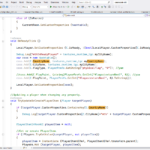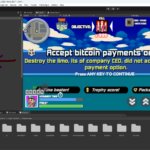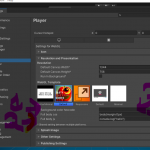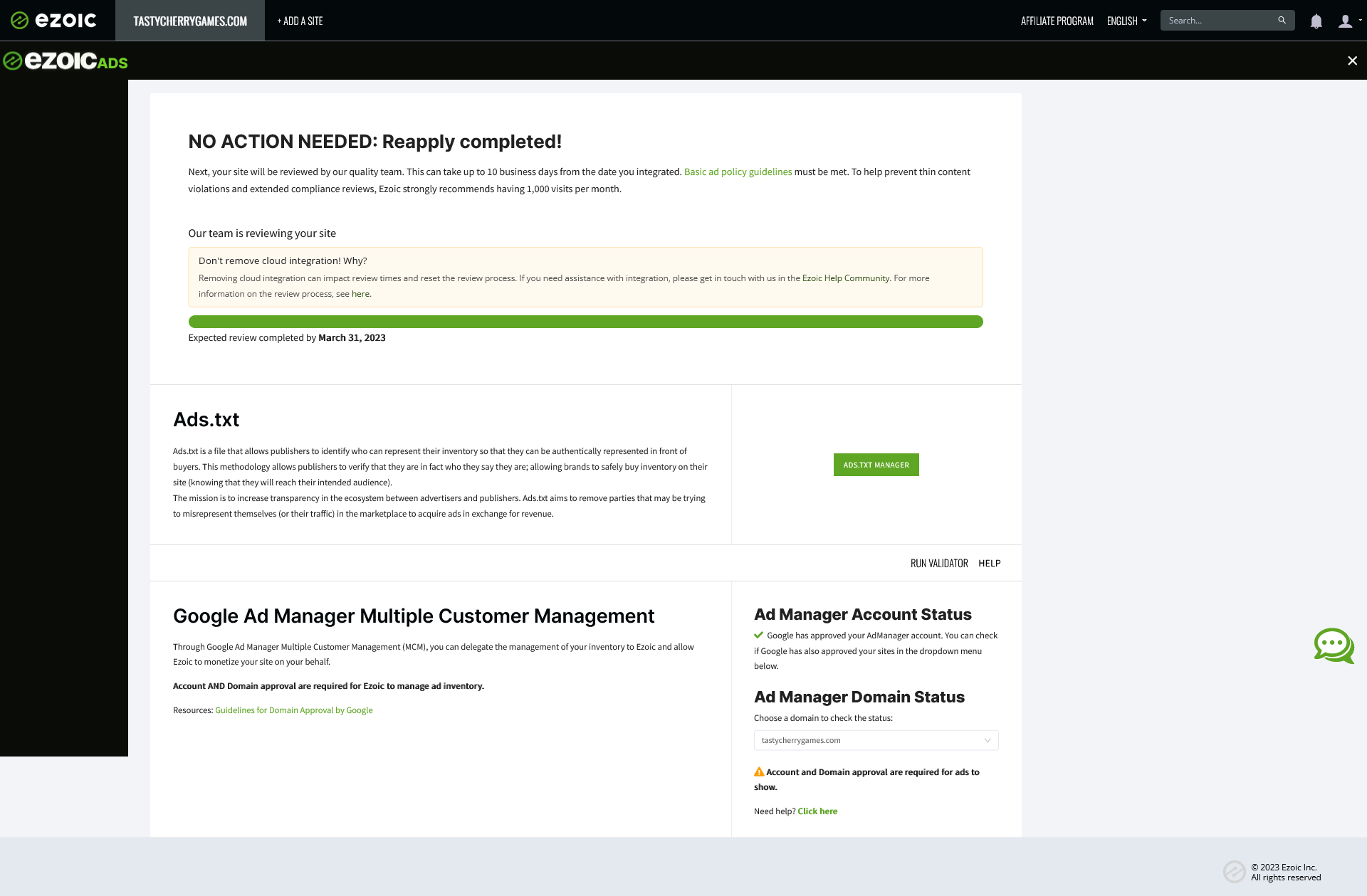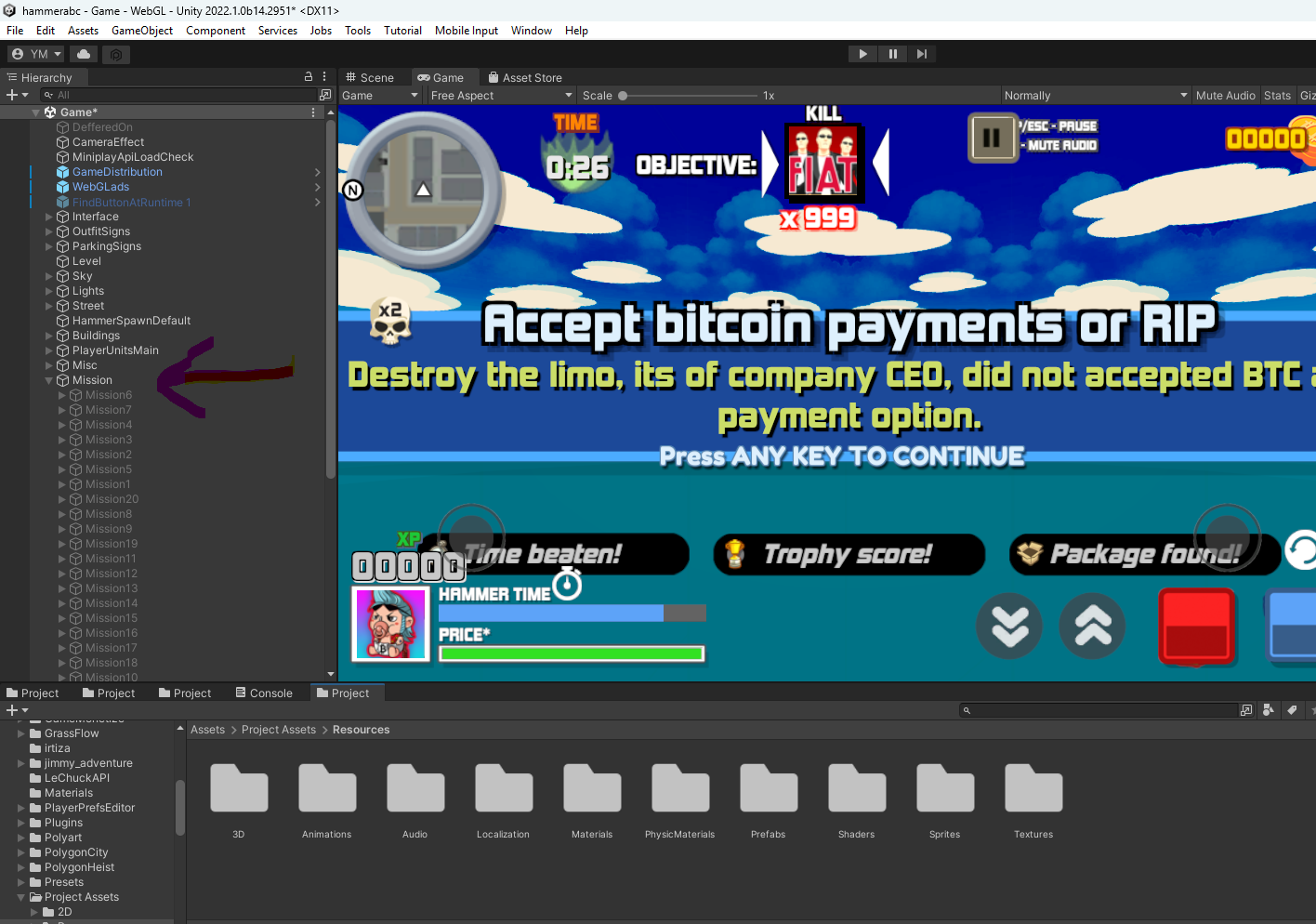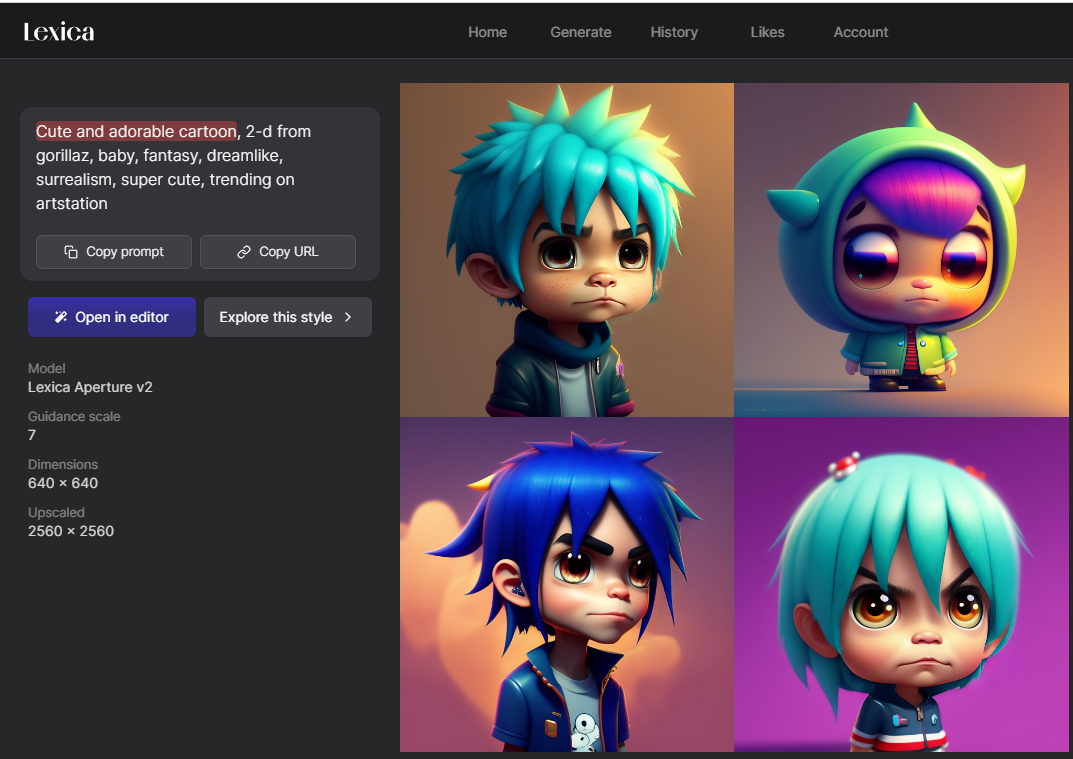What is Corrupted Content?
Corrupted content refers to a situation where a web page or application fails to load correctly due to a JavaScript file that is either broken, improperly formatted, or compromised. This can cause various issues, such as missing functionality, console errors, broken UI elements, or even security vulnerabilities.
Causes of Corrupted Content in JavaScript Files
- File Corruption During Transfer
- If a JavaScript file gets interrupted while being downloaded or uploaded, it may result in an incomplete or corrupted file.
- Syntax Errors in JavaScript
- Improper coding practices, missing semicolons, unclosed brackets, or invalid syntax can break the script and prevent it from executing correctly.
- Encoding Issues
- If the JavaScript file is saved in an incorrect character encoding format (e.g., UTF-8 vs. ANSI), browsers may fail to interpret it properly.
- Cache Corruption
- Browsers cache JavaScript files for performance reasons. However, if an outdated or incomplete version is stored in cache, it may cause corruption issues.
- Malicious Code Injection
- A JavaScript file may become corrupted due to security breaches, malware injections, or unauthorized modifications by hackers.
- Mismatched MIME Types
- If the web server serves the JavaScript file with an incorrect MIME type (e.g., text/plain instead of application/javascript), browsers may not execute it correctly.
- File Minification or Compression Issues
- Sometimes, minification or compression processes can introduce errors, such as missing variables or broken references.
- Network Connectivity Problems
- A slow or unstable internet connection can cause incomplete downloads, leading to corrupted JavaScript files.
How to Fix Corrupted JavaScript Content
1. Check Browser Console for Errors
- Open the browser developer tools (F12 or right-click → Inspect).
- Navigate to the Console tab and look for JavaScript errors.
- Errors like
SyntaxError,ReferenceError, orUnexpected tokenindicate issues with the script.
2. Clear Browser Cache
- Cached versions of corrupted JavaScript files can cause problems. To clear cache:
- Chrome:
Settings → Privacy and Security → Clear Browsing Data - Firefox:
Options → Privacy & Security → Clear Data - Edge:
Settings → Privacy, search, and services → Clear browsing data
- Chrome:
- Alternatively, force reload the page using
Ctrl + Shift + R(Windows) orCmd + Shift + R(Mac).
3. Verify File Encoding
- Ensure that your JavaScript file is saved with the correct encoding format (UTF-8 without BOM is recommended).
4. Use a Text Editor to Inspect the File
- Open the JavaScript file in a code editor like VS Code or Notepad++.
- Look for any missing brackets, semicolons, or unexpected characters.
5. Check File Transfer Integrity
- If the JavaScript file was uploaded via FTP or transferred over the network, ensure the transfer was completed successfully.
- Use checksum verification (e.g., MD5 or SHA256) to compare the original and uploaded files.
6. Scan for Malware or Unauthorized Modifications
- If you suspect hacking or malware, scan the JavaScript file using a security tool like VirusTotal.
- Check for unusual scripts, obfuscated code, or suspicious third-party requests.
7. Ensure Correct MIME Type
- Configure the web server to serve
.jsfiles with the correct MIME type:AddType application/javascript .js - In Apache, check the
.htaccessfile, and for Nginx, updatemime.typessettings.
8. Revert to an Older Version
- If a recent change introduced corruption, roll back to a working version using version control (e.g., Git).
9. Use a Content Delivery Network (CDN)
- If hosting JavaScript files externally, ensure the CDN is not serving an outdated or broken file.
- Test loading the file from a direct URL to verify its integrity.
10. Enable Debug Mode and Logging
- If debugging complex scripts, enable console logging by adding:
console.log("Script loaded successfully"); - Use breakpoints in browser DevTools to inspect execution flow.
Will this method work forever ?
Conclusion
Corrupted JavaScript content can be frustrating, but with the right debugging techniques, it can be resolved efficiently. By following best practices—such as validating file integrity, checking syntax errors, ensuring correct encoding, and clearing caches—you can minimize the chances of encountering such issues. Regular security audits and version control management also help in preventing unauthorized modifications and accidental corruption.