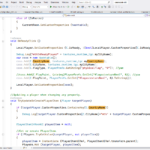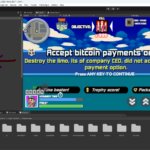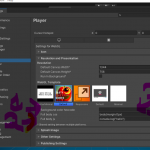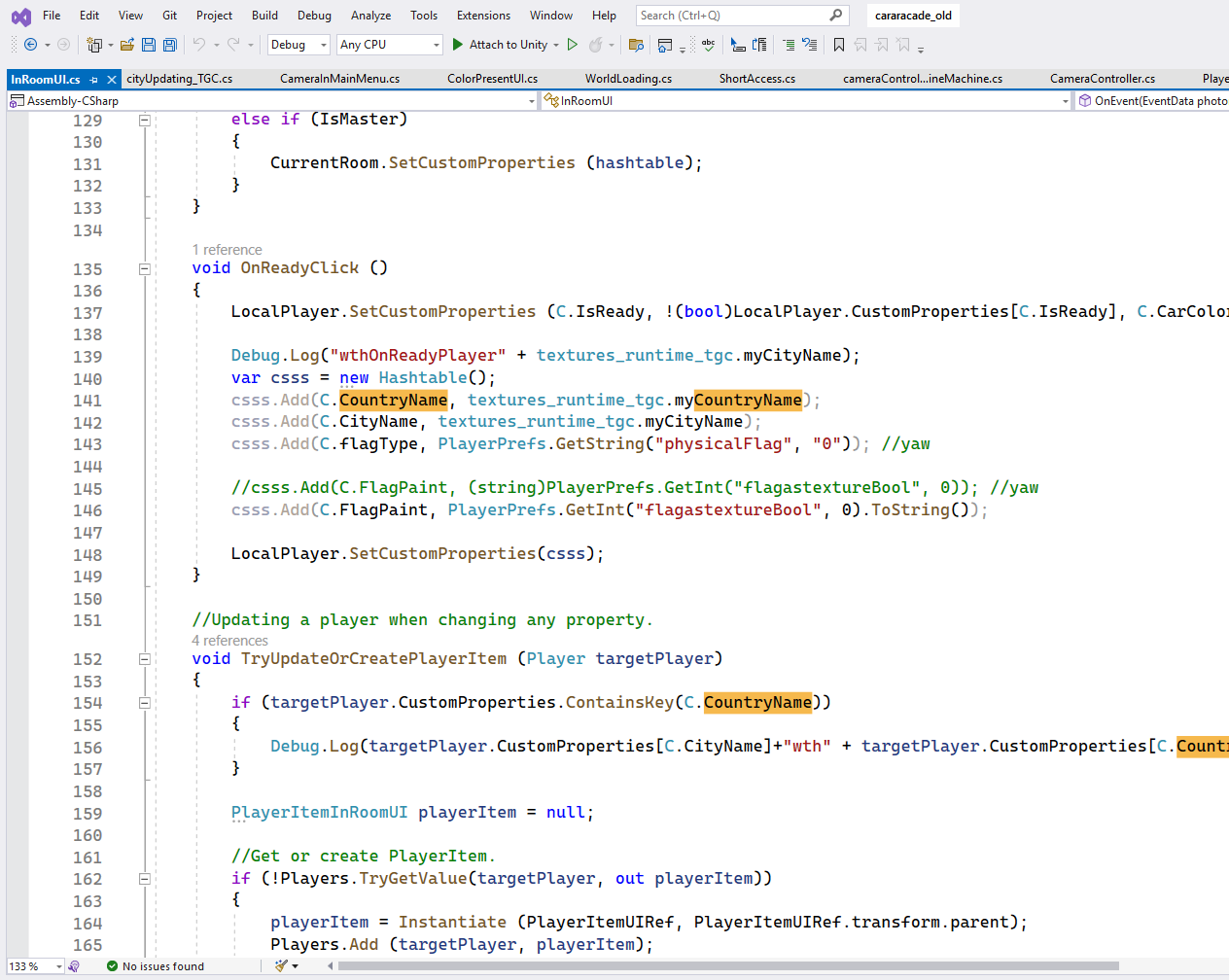Built-in feature for downloading gmail conversation in pdf
Unfortunately, Gmail does not have a built-in feature to convert emails to PDFs. Instead of using third-party tools or browser extensions to convert your Gmail conversations to PDFs we recommend to use this latest method which will help you to download full page conversatoin easily wiht couple of steps. Result would be one big chunk of image, that you can upload on any image sharing platform.
Shortcut keys for download attachment in pdf format
Open email with PDF attachment: Enter key
Download PDF: Ctrl + S or Ctrl + Shift + S
Save PDF to Google Drive: Shift + s
Save PDF to computer: Shift + d
Print PDF: Ctrl + P
Note that the specific shortcut keys may vary depending on your operating system and browser. Additionally, if you're using a PDF viewer within your browser and if you already have shortcuts assigned for pdf then the mentioned short cuts won't work.
Other Shortcuts worth mentioning for gmail workflow
Here are some useful Gmail shortcut keys that you can use to be more efficient:
Compose new email: C
Reply to email: R
Reply to all: A
Forward email: F
Send email: Ctrl + Enter
Save draft: Ctrl + S
Delete email: # or Delete key
Archive email: E or Shift + 3
Mark email as unread: Shift + U
Mark email as read: Shift + I
Search for emails: / or Ctrl + K
Move to next email: J or Down arrow key
Move to previous email: K or Up arrow key
Open selected email: O or Enter key
Close selected email: Esc key
Undo last action: Z
Open more actions menu: . (period key)
You can find a comprehensive list of Gmail shortcuts by opening your Gmail account and pressing the ? key. You can also download a PDF of the shortcuts by clicking on the gear icon in the top right corner of your Gmail account and selecting "Settings". Then, click on the "Advanced" tab and scroll down to the "Keyboard shortcuts" section. From there, click on the "Keyboard shortcuts on" option and click "Save Changes". Finally, click on the "Keyboard shortcuts help" link to download the PDF.
Conclusion
We Highly Recommend checking out our other tutorials for downloading long Gmail conversations to Image formats (Jpegs, Png, gif, etc ), or to pdf, and OneNote.
This one following is highly recommended, as with this you can get formatting of Gmail as it will browser screenshot, not something that will use windows native printer features which ends up messing readability for users.
Outdated methods but lesser steps and different formatting Quick Gmail to PDf download and Gmail to OneNote