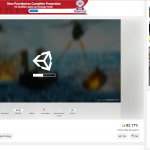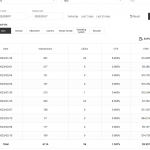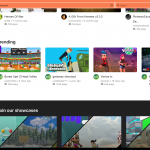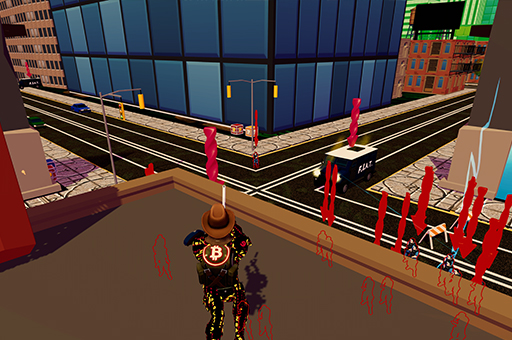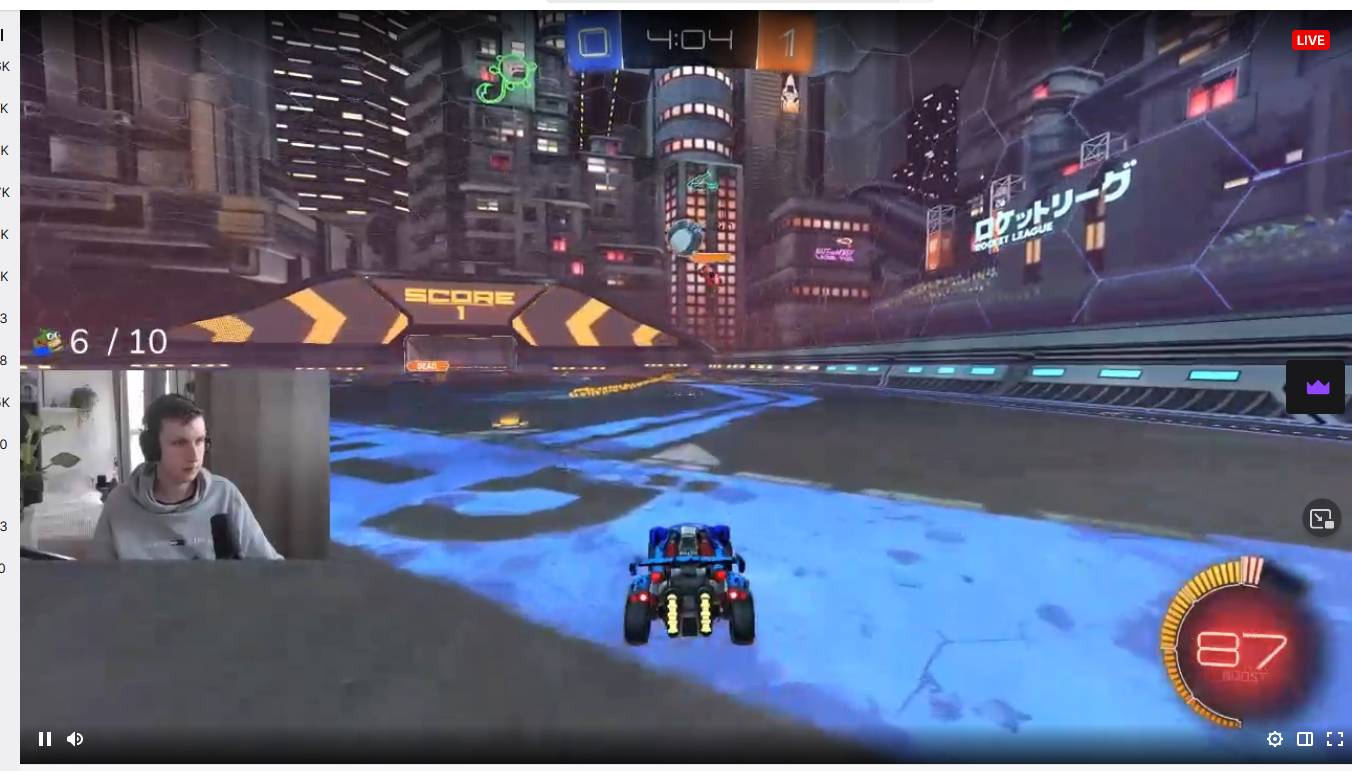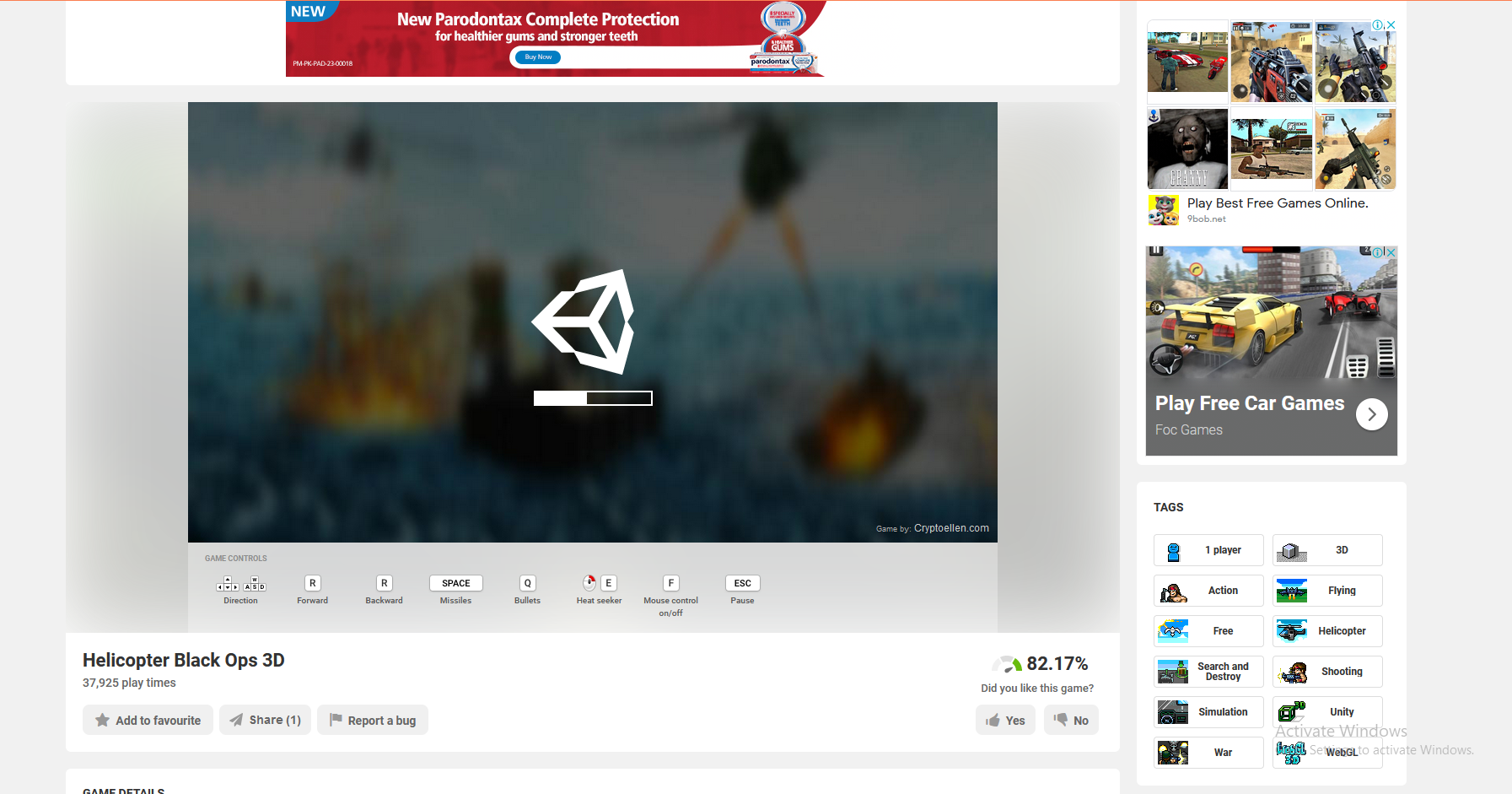Create interactive and immersive experiences. One common task in game development is managing user interface (UI) elements and their behavior. In this article, we will explore a script that sequentially activates UI elements and plays audio clips, enhancing the user experience in a card game. This script is implemented in C# and can be attached to a GameObject in Unity.
Full Code:
using System.Collections; using System.Collections.Generic; using UnityEngine; public class ui_script_sequencer_TCG : MonoBehaviour { [SerializeField] List<GameObject> go; [SerializeField] float time_before_next_popup=0.4f; [SerializeField] AudioClip a; [SerializeField] float delay_playsound = 0.0f; // Start is called before the first frame update void Start() { StartCoroutine(DoCheck()); } IEnumerator DoCheck() { foreach (GameObject g in go) g.SetActive(false); Debug.Log("hahaa"); foreach (GameObject g in go) { yield return new WaitForSeconds(time_before_next_popup); g.SetActive(true); //if (delay_playsound == 0.0f) //Invoke("PlaySound", delay_playsound); StartCoroutine(PlaySoundd(delay_playsound)); } Debug.Log("hahaa1"); } IEnumerator PlaySoundd(float delay) { yield return new WaitForSeconds(delay); transform.GetComponent<AudioSource>().PlayOneShot(a, 1); } public void PlaySound(float delay) { StartCoroutine(PlaySoundd(delay)); } }
Script Overview:
The script, ui_script_sequencer_TCG, is a Unity MonoBehaviour script designed to sequentially display a list of GameObjects (typically UI elements) with a specified delay between each activation. Additionally, it plays an audio clip with a configurable delay after each element is activated. Below, we will break down the script and explain its components and functionality.
Script Components
- Serialized Fields
[SerializeField]
List<GameObject> go;
[SerializeField]
float time_before_next_popup = 0.4f;
[SerializeField]
AudioClip a;
[SerializeField]
float delay_playsound = 0.0f;go: A list of GameObjects that will be activated sequentially.time_before_next_popup: A delay in seconds before the next GameObject in the list is activated.a: An AudioClip that will be played after each GameObject is activated.delay_playsound: A delay in seconds before the audio clip is played after a GameObject is activated.
- Start Method
void Start()
{
StartCoroutine(DoCheck());
}- The
Startmethod is called before the first frame update. It initiates theDoCheckcoroutine, which manages the activation of the GameObjects.
- DoCheck Coroutine
IEnumerator DoCheck()
{
foreach (GameObject g in go)
g.SetActive(false);
Debug.Log("hahaa");
foreach (GameObject g in go)
{
yield return new WaitForSeconds(time_before_next_popup);
g.SetActive(true);
StartCoroutine(PlaySoundd(delay_playsound));
}
Debug.Log("hahaa1");
}- This coroutine first deactivates all GameObjects in the list.
- It then iterates through each GameObject, waits for
time_before_next_popupseconds, and activates the GameObject. - After activating a GameObject, it starts the
PlaySounddcoroutine to play the audio clip after the specified delay. - Debug messages are logged to the console for tracking purposes.
- PlaySoundd Coroutine
IEnumerator PlaySoundd(float delay)
{
yield return new WaitForSeconds(delay);
transform.GetComponent<AudioSource>().PlayOneShot(a, 1);
}- This coroutine waits for the specified delay and then plays the audio clip using the
AudioSourcecomponent attached to the same GameObject.
- PlaySound Method
public void PlaySound(float delay)
{
StartCoroutine(PlaySoundd(delay));
}- This public method allows other scripts or events to trigger the
PlaySounddcoroutine with a specified delay.
Implementation and Usage
To use this script in your Unity project, follow these steps:
- Attach the Script to a GameObject
- Create a new GameObject in your Unity scene or use an existing one.
- Attach the
ui_script_sequencer_TCGscript to the GameObject.
- Configure the Serialized Fields
- In the Inspector, populate the
golist with the UI elements you want to activate sequentially. - Set the
time_before_next_popupto define the delay between activations. - Assign an audio clip to the
afield. - Set the
delay_playsoundto specify the delay before playing the audio clip after each UI element is activated.
- Ensure AudioSource Component
- Make sure the GameObject with the script also has an
AudioSourcecomponent to play the audio clip.
Conclusion
The ui_script_sequencer_TCG script is a versatile and straightforward solution for managing the sequential activation of UI elements and playing audio clips in Unity. By leveraging coroutines, it ensures smooth and timed transitions, enhancing the overall user experience. This script can be easily customized and extended to fit various game development needs, making it a valuable tool in your Unity development toolkit.