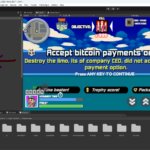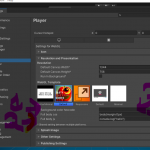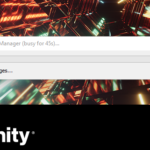Unity 6.2 Beta marks a significant milestone in the evolution of game development, introducing a suite of advanced AI tools that promise to reshape workflows, enhance creativity, and streamline production pipelines. This comprehensive overview delves into the new AI features, their implications for developers, and the credits behind these innovations.
🚀 What’s New in Unity 6.2 Beta
1. Unity AI: A Unified Framework
Unity has consolidated its AI tools under the new "Unity AI" umbrella, replacing the previous Muse and Sentis systems. This integration aims to provide a more cohesive and powerful framework for developers, offering smarter, context-aware AI agents that can assist throughout the development process .
2. Muse: The AI Assistant
Unity Muse introduces a comprehensive AI assistant with several key components:
- Muse Chat: A contextual assistant that can generate code snippets, answer project-specific questions, and perform tasks like batch renaming or object placement within the editor.
- Muse Sprite: A tool that generates 2D sprites with multiple variations using natural language prompts, significantly speeding up asset creation .
- Muse Texture: Generates high-quality 2D and 3D textures in varied styles, ready for use in projects .
- Muse Animate: Allows developers to set characters in motion without writing code.
- Muse Behavior: Facilitates setting up character interactions using behavior trees within the Unity Editor.
- Muse Sketch: A 3D canvas for rapid prototyping and team collaboration.
These tools aim to reduce the time and effort required for asset creation and character setup, enabling developers to focus more on creative aspects.
3. Sentis: Runtime AI Integration
Sentis, Unity's neural engine, enables the integration of machine learning models directly into Unity applications. This allows for real-time AI-driven features such as object recognition, smart NPC behavior, and dynamic content generation .
4. Enhanced Rendering and Performance
Unity 6.2 Beta introduces several rendering enhancements:
- Adaptive Probe Volumes (APV): A method for creating global illumination lighting, streamlining authoring and iteration times for Light Probe-lit objects .
- GPU Occlusion Culling: Speeds up rendering performance by removing parts of mesh objects that are hidden from view by other objects or parts of scene environments.
- GPU Resident Drawer: Efficiently renders larger, more detailed worlds, eliminating the need for intricate manual optimizations .
- Spatial-Temporal Post-Processing: Upscales lower-resolution frames without fidelity loss, enhancing visual quality.
5. Multiplayer Enhancements
Unity 6.2 Beta introduces the Multiplayer Center, a centralized hub for all multiplayer tools and services, simplifying development processes. Features include:
- Multiplayer Play Mode: Enables users to simulate up to four players directly from the Unity Editor.
- Distributed Authority: Optimizes client-hosted games for better performance and scalability .
🧠 AI Features in Unity 6.2 Beta: What's New
The AI advancements in Unity 6.2 Beta are designed to integrate seamlessly into the development workflow:
- Context-Aware Assistance: Tools like Muse Chat provide developers with contextual help, generating code snippets and performing tasks based on the project's needs.
- Automated Asset Creation: Muse Sprite and Muse Texture automate the generation of 2D and 3D assets, reducing the time spent on asset creation and allowing for rapid iteration.
- Behavioral AI: Muse Behavior enables developers to set up complex character interactions using behavior trees, streamlining the process of creating intelligent NPCs.
- Runtime AI Integration: Sentis allows for the integration of machine learning models into the Unity runtime, enabling real-time AI-driven features such as object recognition and dynamic content generation.
These features aim to make AI an integral part of the development process, enhancing productivity and enabling the creation of more dynamic and intelligent game worlds.
🎓 Credits and Acknowledgments
The advancements in Unity 6.2 Beta are the result of collaborative efforts across various teams and partnerships:
- Unity AI Team: Led the development and integration of the new AI tools and frameworks.
- Hugging Face: Partnered with Unity to streamline the process of selecting and integrating AI models, providing access to a vast repository of over 600,000 models .
- Community Contributors: Developers and users who provided feedback and insights during the beta testing phase, contributing to the refinement of the features.
🔮 Looking Ahead
Unity 6.2 Beta sets the stage for a future where AI is deeply integrated into every aspect of game development. The tools introduced aim to empower developers to create more intelligent, responsive, and dynamic game worlds with greater efficiency. As these features continue to evolve, they promise to redefine the possibilities of interactive entertainment.
For developers eager to explore these new capabilities, Unity 6.2 Beta is available for download, offering a glimpse into the future of AI-powered game development.
Here’s a detailed FAQs and How-To Guide for Unity 6.2 Beta AI features to help you get started efficiently and understand what's new.
📘 Unity 6.2 Beta AI Features – FAQs & How to Use Guide
🔍 FREQUENTLY ASKED QUESTIONS (FAQs)
Q1: What is Unity AI in 6.2 Beta?
A: Unity AI is a unified set of artificial intelligence tools that includes formerly separate tools like Muse and Sentis. It enhances workflows through generative AI, automated asset creation, behavioral programming, and real-time AI integration.
Q2: What is the difference between Muse and Sentis?
- Muse focuses on editor-time tools (asset creation, code assistance, behavior design).
- Sentis enables runtime integration of neural networks, so games can use AI models during actual gameplay.
Q3: Is Unity 6.2 Beta free to use?
A: Yes, the Beta is free to try for Unity developers with eligible plans (Personal, Pro, Enterprise). Some AI features like Muse may require additional licensing or subscription in future releases.
Q4: Can Muse generate code?
A: Yes. Muse Chat can write, explain, and modify C# scripts using project-aware, context-sensitive AI assistance directly inside the Unity Editor.
Q5: Are AI-generated textures and sprites copyright-safe?
A: Yes. Unity claims Muse-generated assets are commercially usable, and ownership belongs to the developer who generated them, per Unity’s terms.
Q6: Can I import my own ML model into Unity?
A: Yes. With Sentis, you can import ONNX-format machine learning models and run them inside your Unity project on various platforms including desktop and mobile.
Q7: Does this work with 2D and 3D games?
A: Absolutely. Muse supports both 2D and 3D workflows, and tools like Muse Sprite and Muse Texture are tailored for both environments.
Q8: Is coding still required?
A: Some coding is still necessary for complex logic, but Muse and Muse Behavior can significantly reduce the amount of boilerplate code you have to write.
🛠️ HOW TO USE UNITY 6.2 BETA AI FEATURES
✅ Getting Started
- Download Unity 6.2 Beta
- Go to Unity Download Page
- Choose Unity 6.2 Beta via Unity Hub
- Open/Create a Project
- Start a new 2D or 3D project
- Ensure your Editor Settings allow experimental packages
- Enable AI Tools
- Go to Package Manager
- Install the following packages:
Unity MuseUnity SentisUnity AI Behaviors
🎨 Using Muse Features
Muse Chat
- Open Muse Chat via Window → AI → Muse Chat
- Ask questions like:
- “How do I implement character movement?”
- “Generate a script to open a door when clicked.”
Muse Sprite
- Access via Window → AI → Muse Sprite
- Input prompt like:
“A medieval knight helmet, pixel art style” - Click "Generate"
- Choose from variations, drag into scene
Muse Texture
- Access via Muse Texture tab
- Prompt example:
“Sci-fi metal panel with glowing lines” - Apply directly to 3D objects or export for editing
Muse Animate
- Select a 3D character
- Use Muse Animate to auto-generate walk, jump, or attack animations without importing third-party files
Muse Behavior
- Use drag-and-drop behavior tree nodes to create AI logic
- Example: Set a guard NPC to patrol until a player is near, then attack
🧠 Using Sentis for Runtime AI
- Prepare Model (ONNX)
- Train your model (e.g., in PyTorch)
- Export to
.onnxformat
- Import into Unity
- Drag model into
Assets/AI Modelsfolder - Add a
SentisRunnercomponent to a GameObject - Link input/output tensors via script
- Drag model into
- Use with C#
var model = ModelLoader.Load("Assets/AI Models/mymodel.onnx"); var worker = WorkerFactory.CreateWorker(BackendType.GPU, model); - Deploy
- Test on PC, mobile, or console
- Sentis handles inference cross-platform
🎮 Multiplayer AI Use (Optional)
- Use Multiplayer Play Mode for simulating AI agents as players
- Create AI bots that make real-time decisions using Sentis or Muse Behavior logic
🔧 TROUBLESHOOTING TIPS
| Problem | Solution |
|---|---|
| AI prompts give wrong results | Be more specific and add visual or style cues |
| Muse tools not visible | Ensure experimental features are turned on in Project Settings |
| Errors loading .onnx models | Check for correct opset version and compatible layers |
| Slow generation | Close other intensive tasks, or switch to GPU rendering |
🌐 LEARN MORE & RESOURCES
- Unity Muse Documentation
- Unity Sentis Guide
- ONNX Model Zoo
- Unity AI Forums: forum.unity.com
If you want, I can generate a PDF quick start guide or help you create a Unity 6.2 AI project template. Let me know!