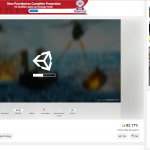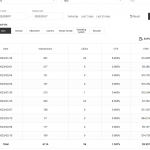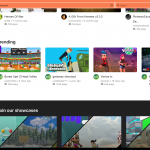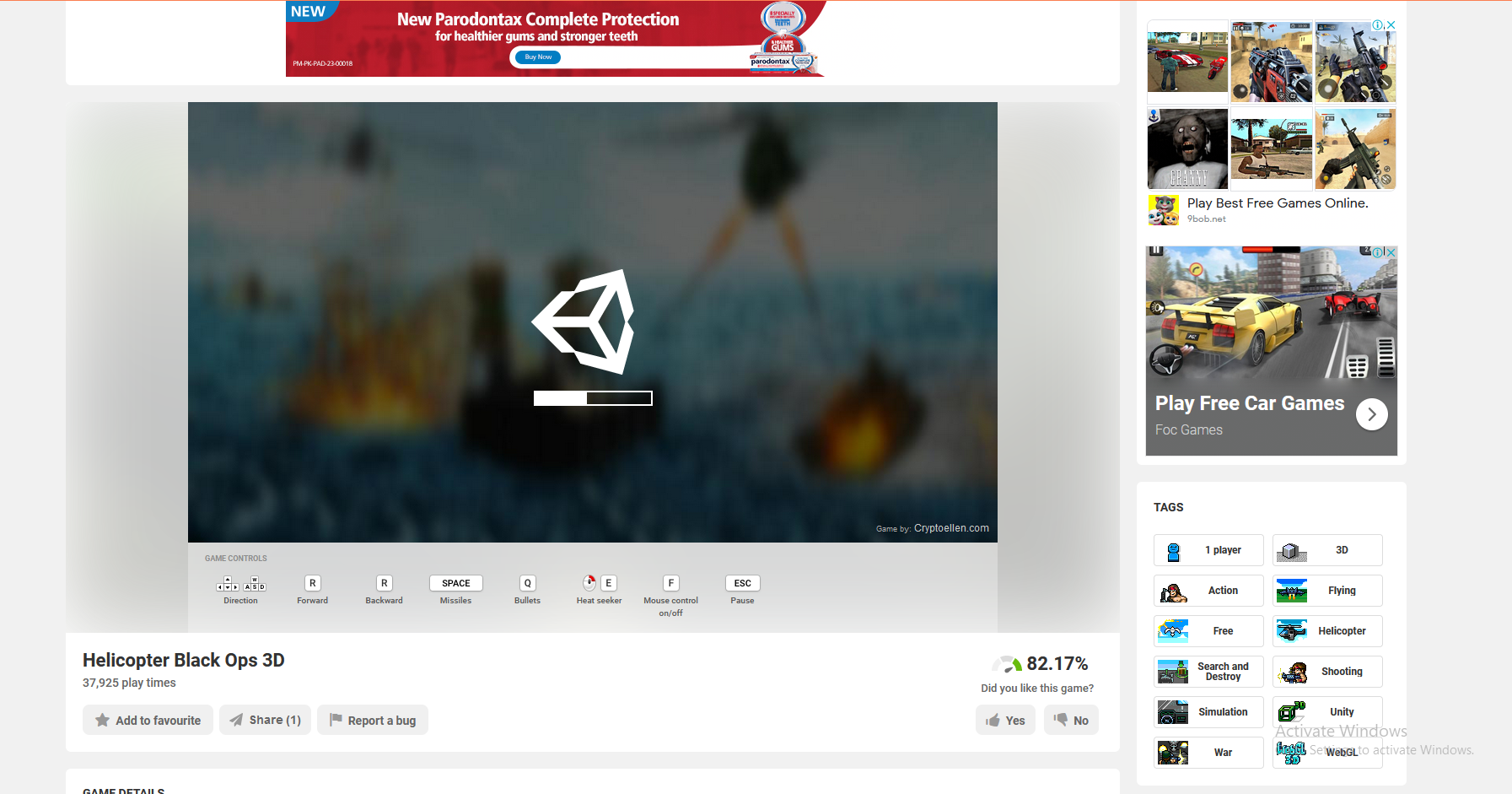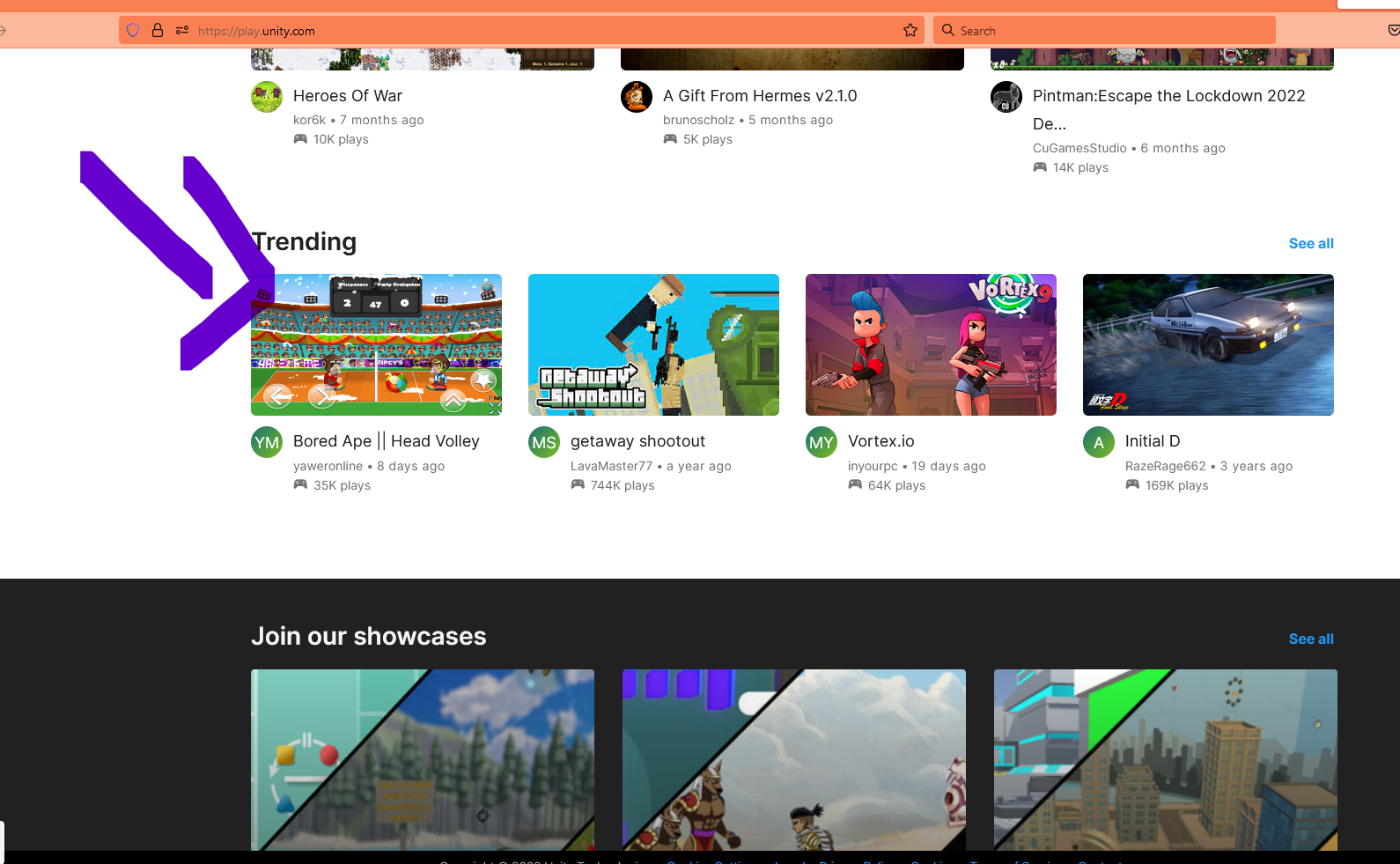Introduction: Sound management is a crucial aspect of game development, contributing significantly to the overall user experience. In Unity, managing sound toggles can be achieved through various methods. One common approach involves implementing a toggle button that allows players to control sound effects and background music within the game.
Code:
using UnityEngine;
using System.Collections;
using UnityEngine.UI;
public class SoundBtn : MonoBehaviour
{
public Texture onIcon, offIcon;
private RawImage img;
[SerializeField]
string sound_player_prefs_name="global_ckg_sound";
public GameObject ToggleMusic_GameObject;
private void Start()
{
img=GetComponentInChildren(typeof(RawImage), true) as RawImage;
SetSprite();
}
void SetSprite()
{
if (PlayerPrefs.GetInt(sound_player_prefs_name, 1) == 1)
{
img.texture = onIcon;
}
else
{
img.texture = offIcon;
}
}
public void OnMouseUpAsButton()
{
//transform.localScale = new Vector3(1, 1, 1);
Debug.Log("hallott");
if (PlayerPrefs.GetInt(sound_player_prefs_name, 1) == 1)
{
PlayerPrefs.SetInt(sound_player_prefs_name, 0);
}
else
{
PlayerPrefs.SetInt(sound_player_prefs_name, 1);
}
PlayerPrefs.Save();
SetSprite();
Debug.Log("hallo");
TurnAllSoundsMusic_on_off();
TurnMusic_on_off();
}
public void TurnAllSoundsMusic_on_off()
{
if (PlayerPrefs.GetInt("global_ckg_sound", 1) == 0)
{
AudioListener.volume = 0f;
}
else
{
AudioListener.volume = 1f;
}
}
public void TurnMusic_on_off()
{
if (ToggleMusic_GameObject == null)
{
Debug.Log("GameObject is not assigned or is null.");
return;
}
if (PlayerPrefs.GetInt("global_ckg_music", 1) == 0)
{
ToggleMusic_GameObject.SetActive(false);
}
else
{
ToggleMusic_GameObject.SetActive(true);
}
}
//ToggleMusic_GameObject = false;
}
Purpose of the Code: The provided code snippet illustrates the implementation of a sound toggle button in Unity. This button enables players to toggle between turning sound effects and background music on or off during gameplay. Let's delve deeper into the code to understand its functionalities and discuss potential flaws, as well as its advantages.
Code Explanation: The SoundBtn script is responsible for managing the sound toggle button. Here's a breakdown of its key components:
- Public Variables:
onIconandoffIcon: Textures representing the icons for the sound button in its on and off states.ToggleMusic_GameObject: Reference to the GameObject responsible for managing background music.
- Private Variables:
img: Reference to the RawImage component attached to the sound button.sound_player_prefs_name: Name of the PlayerPrefs key used to store the sound toggle state.
- Start Method:
- Retrieves the RawImage component and sets the initial sprite based on the current sound toggle state.
- SetSprite Method:
- Updates the sprite of the sound button based on the stored PlayerPrefs value.
- OnMouseUpAsButton Method:
- Toggles the sound state when the button is clicked.
- Updates the PlayerPrefs value accordingly and saves it.
- Calls methods to adjust all sound volumes and toggle background music visibility.
- TurnAllSoundsMusic_on_off Method:
- Adjusts the global sound volume based on the sound toggle state.
- TurnMusic_on_off Method:
- Toggles the visibility of the
ToggleMusic_GameObjectbased on the music toggle state.
- Toggles the visibility of the
Tags: Unity, C#, Sound Management, PlayerPrefs, UI Design, Game Development, Code Optimization
Potential Flaws:
- Direct PlayerPrefs Usage: While convenient, directly using PlayerPrefs for storing game state may not be the most efficient approach, especially for larger games with more complex data management requirements. Consider using other data storage methods for better scalability and organization.
- Lack of Error Handling: The code lacks comprehensive error handling, which may lead to unexpected behavior or crashes if certain conditions are not met. Implementing proper error handling mechanisms can enhance the robustness and reliability of the code.
- Limited Scalability: The code is tailored specifically for managing sound toggles. Adding more functionalities, such as controlling other game settings or additional sound channels, may require significant modifications or restructuring of the codebase.
Advantages:
- Simplicity: The code provides a straightforward implementation for adding a sound toggle button to Unity projects. Its simplicity makes it accessible to developers of varying skill levels.
- Customization: Developers can easily customize the appearance and behavior of the sound toggle button by modifying the provided variables and methods, allowing for seamless integration into different game designs.
- Real-time Feedback: The button provides immediate visual feedback to players, indicating the current state of sound effects and background music. This enhances the user experience by providing clear and intuitive controls.
Conclusion: Implementing a sound toggle button in Unity is essential for enhancing the overall gameplay experience. The provided code snippet offers a practical solution for managing sound toggles within Unity projects. While it possesses certain flaws, such as direct PlayerPrefs usage and limited scalability, its simplicity and customization options make it a valuable asset for developers seeking to improve their games' sound management capabilities. By understanding its functionalities and considering potential optimizations, developers can effectively integrate and adapt the code to suit their specific project requirements.